Youtube
shift < or shift > = speed up or slow down up to 2x
J and L = jump forward and backward 10 sec.
left arrow, right arrow = jump forward and back 5 sec.
m= mute
f= full screen
1-9 = jump straight to 10 – 90% point in the video’s overall length
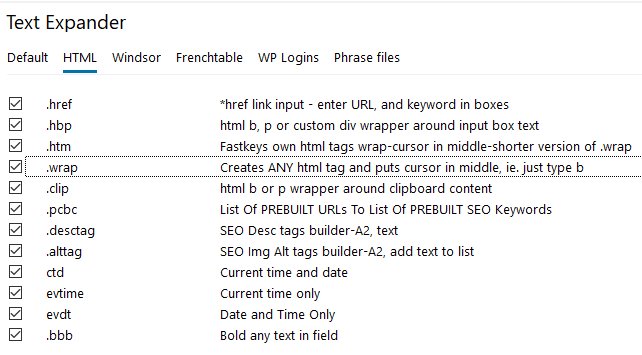
USE .htm instead .wrap for more obscure tags .href for links
don’t need .hbp : redundant, but it does put cursor at the end. not worth it to manually select before and after tags.
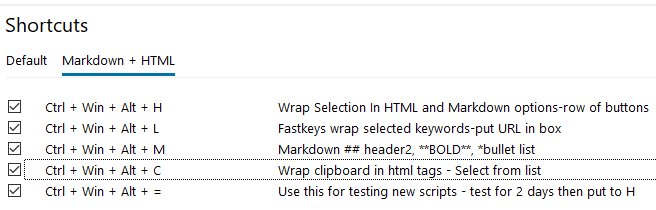
Markdown
New paragraph:Enter
**BOLD**
*Italic*
# H1 # or #H1 or # H1
## H2 ## or ##H2 or # H2
(closing #'s are optional)
Links:[Link text](link url)
Bullet Lists
* A list item.
1. A number list.
Tables: Use Typora: Paragraph/Table builder

hr: Three or more dashes or asterisks.
Internal links in document: An [example link text](#header-name-id) ie
<h3 id="header-name-id">example link ext</h3>
Task List: - [ ] (one space in middle of square brackets)
> Blockquote (no need to wrap end with another >)
```Code``` (backticks:Fn, Esc in Drevo)
Desktop
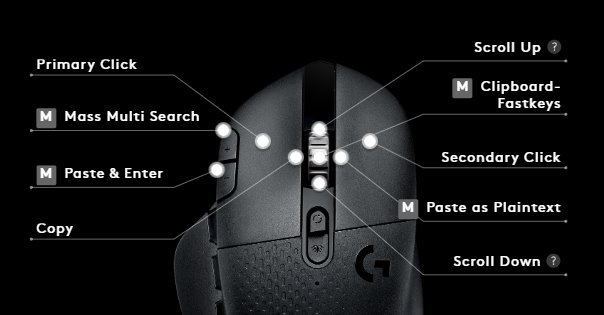

DITTO HOTKEYS
- Toggle Show Persistent (Always on Top): Ctrl, Space
- Remove All White Space: right click on item, Special Paste:
- Can also change case, add line feeds and more!
- Edit Clip: Ctrl, E
- Email, Clip Export As Attachment or Content (right click on clipboard item, Import/Export)
- Create Clip Groups:Ctrl, F7
- View Groups: Ctrl, G
- Paste as Plain Text: Shift, Enter
- Clip Properties: Alt, Enter
- Compare Selected Clips: Ctrl, F2
- Paste Position: Ctrl, 1-0
Breevy:
Paste from selection: (Option/Hotkeys):
Ctrl, Shift, Space
————————————————–
Windows Powertoys
Colour Picker
Win, Alt, C
FancyZones
Custom Windows Snapping zones
Shift, Win, ‘
Powertoys Run
Run apps by typing name of app.
Alt, Space
Windows Shortcut Guide
Win, Alt, /
(Win key + key)
FASTKEYS GESTURES
APPS
Calculator: L,D,R (shape of C)
Brave Browser open: D,R,U,L, small ‘b’
New Chrome browser with Gmail: Up,Down,Up,Down
———————–
Xyplorer Downloads Folder: Drag up
Show volume bar & -1: Left, Down (upside down L)
———————–
WINDOWS
Minimize active window:drag down
Drag Up: Downloads folder in Xyplorer
L,U: go one level up in Xyplorer
L,D: go one level down in Xyplorer
————————
BROWSER
Browser Zoom small: R,D right,down
Browser Zoom Large: R,U right, up
Close current tab: make a “w” gesture (Ctrl, w)
————————
L=back, browser
R=forward, browser
L,R=refresh browser
R,L,U=new tab
Fastkeys Text Expander
pf = opens Xyplorer file manager
downy = Downloads folder in Xyplorer
dbox = opens dbox folder in Xyplorer
desky = Desktop in Xyplorer (only use in other apps like browser; not Xyplorer)
#href = opens a href link creator with input fields.
ccc = opens calculator
ctt = current time
,dd = today’s date and time
To Choose List of Phrases: Pick from list, see example. ,op (Opening Phrases)
Fastkeys also supports text spinning!!
Fastkeys can have Markdown shortcuts.
Document Hotkeys
Opens Windows file open browser: Ctrl, o
Recent files/folders: Alt, q
—-POSITION—–
Beginning of current line: Home
End of current line: End
Begin/end of paragraph: Ctrl, down/up arrow
Begin/end of doc: Ctrl, home/end or home/end
Move 1 word left, right: Ctrl, arrows
——SELECT——
Select from cursor to end of line, beginning of line: Shift, Down/Up Arrow
Select 1 word left, right: select whole page up/down: Ctrl, Shift, L/R Arrow, Hm/End
Select from cursor to end of line: Shift, End
Select from cursor to beginning of line: Shift, Home
Delete Line or selected: Ctrl, Shift, k
Delete from cursor to beginning of line: Shift, Home, delete
WINDOWS
Windows key, m: minimize all windows
Windows key, shift, m: restore all windows
Windows key, up/down arrow: minimize restore current window
Windows, period: brings up emojis
Move current app window left/right: Shift, Windows key, L/R arrow

Change Text Case
Sublime Text 3
Ctrl, caps to bring up menu selection (toggle)
——————-
Scrivener
Format/Convert
Exposure X6

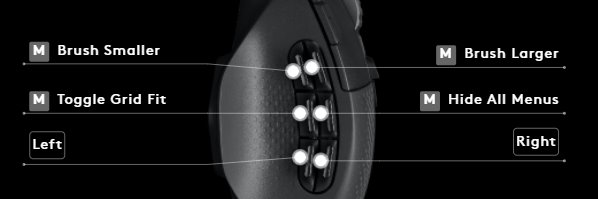


Chrome

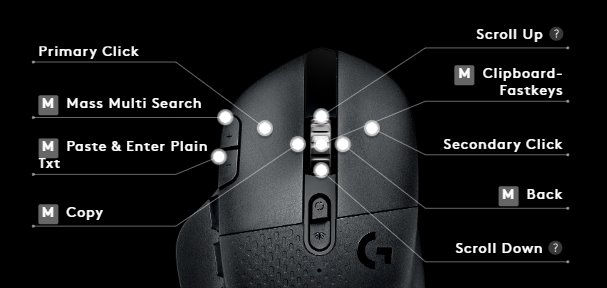
Sublime Text 4 - VS Code
Sublime Text 4

VS Code
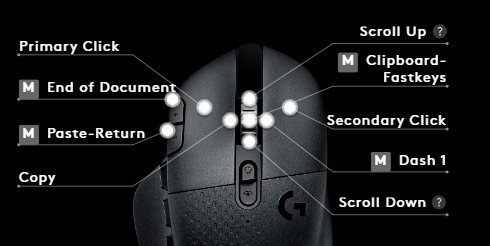
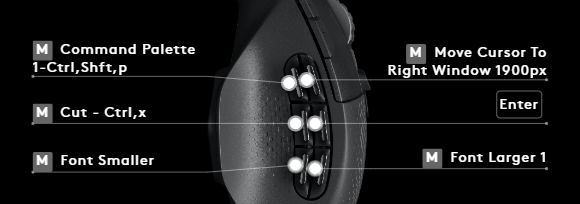
VSCODE SHORTCUTS
Show All Commands = Ctrl, Shift, P
Go to File = Ctrl, P
Find in Files = Ctrl, Shift, F
Start Debugging = F5
Toggle Terminal = Ctrl, ‘
End/Beginning of Document = Ctrl, End/Home
Scrivener

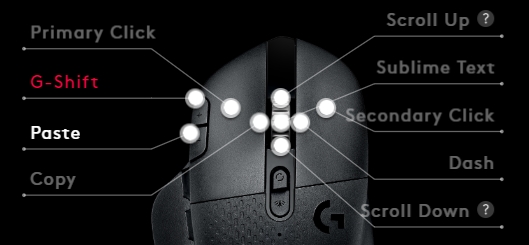
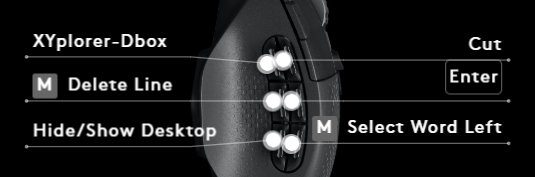
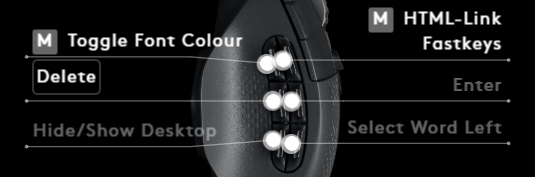

Xyplorer
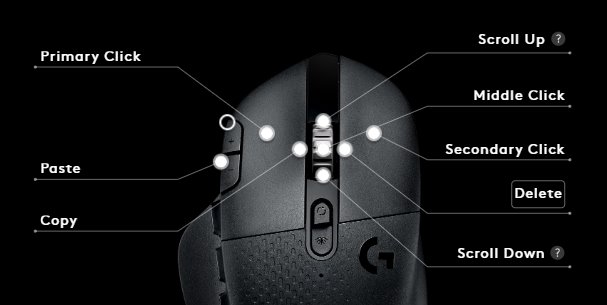
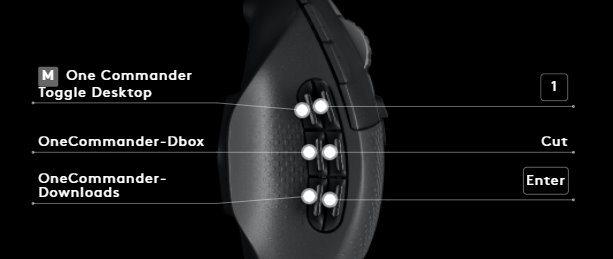
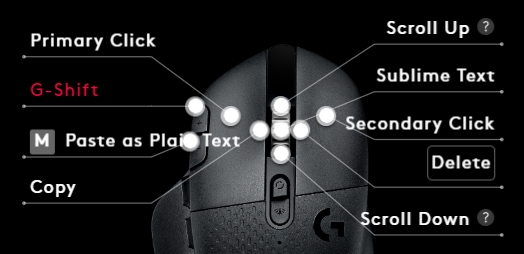

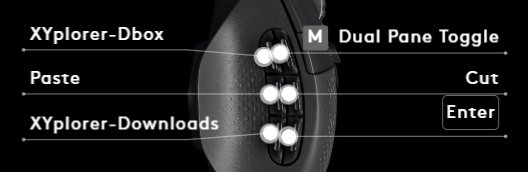
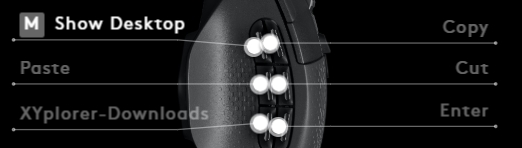

PHOTOSHOP


PHOTOSHOP


Powerdirector 16 +



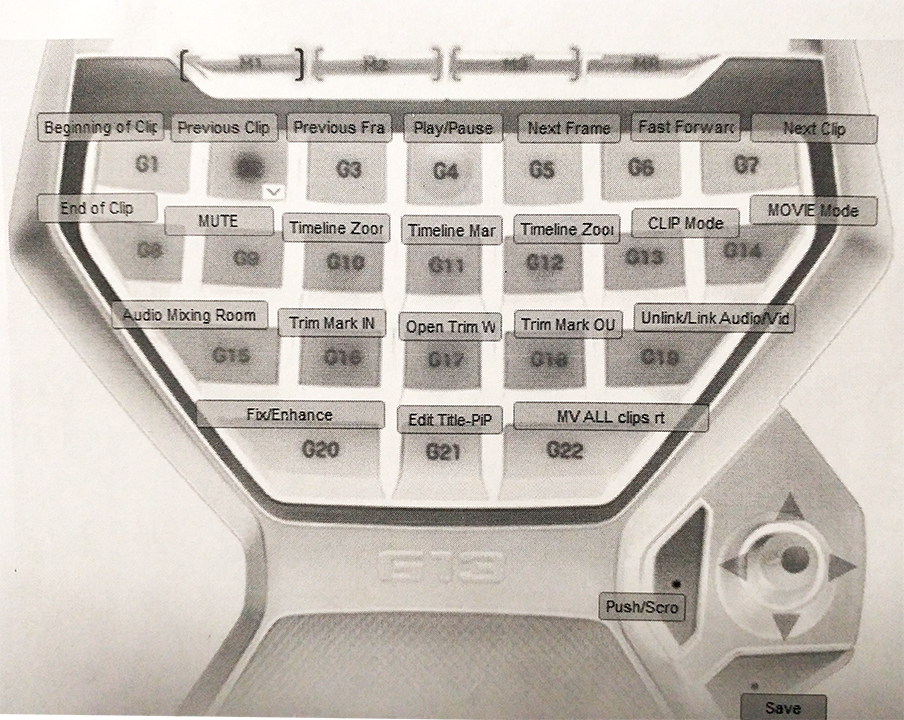
Powerdirector Keyboard Shortcuts
- Home: sends playhead to beginning of timeline or clip selected
- End: sends playhead to end of timeline or end of clip
- PgUp:switch to Clip
- PgDn:switch to Movie
- Ctrl, T: splits a clip; creates 2 separate clips
- Ctrl, Y: redoes last action
- Delete: select clip and hit delete key
- period key:move playhead 1 frame right at a time
- comma key (,):move playhead key 1 frame left at a time
- Ctrl, Delete:Delete and move clip
- Alt, Delete:delete clip and move all timeline clips over
- Alt, right arrow:move clip right 1 frame at a time
- Alt, left arrow :move clip left 1 frame at a time


Hercules Starlight
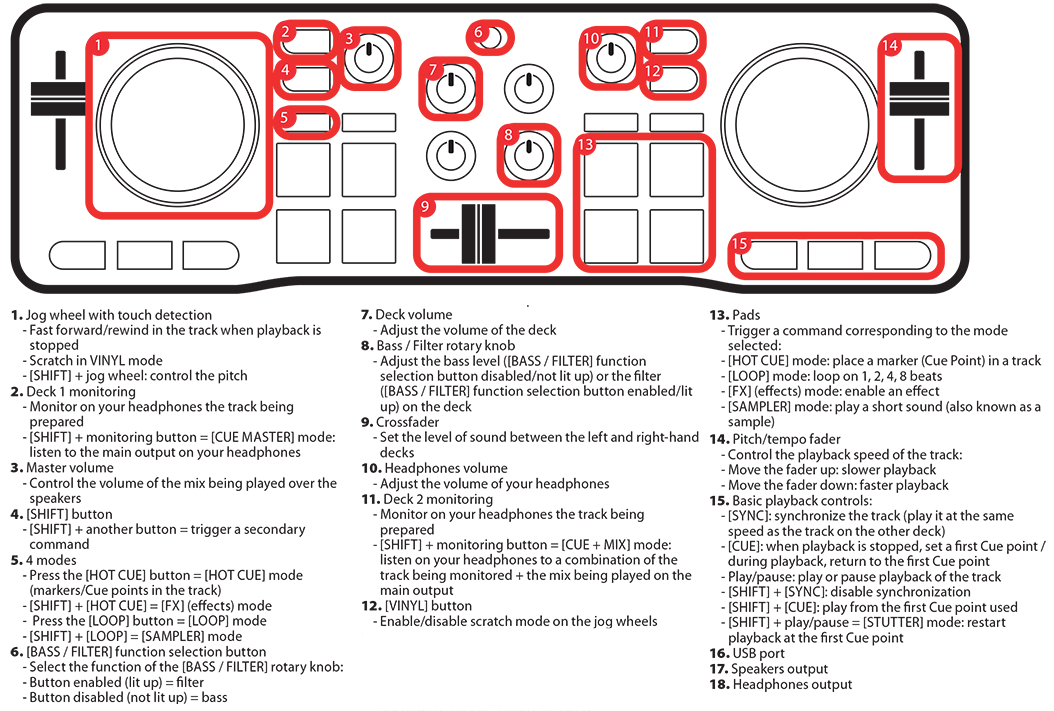
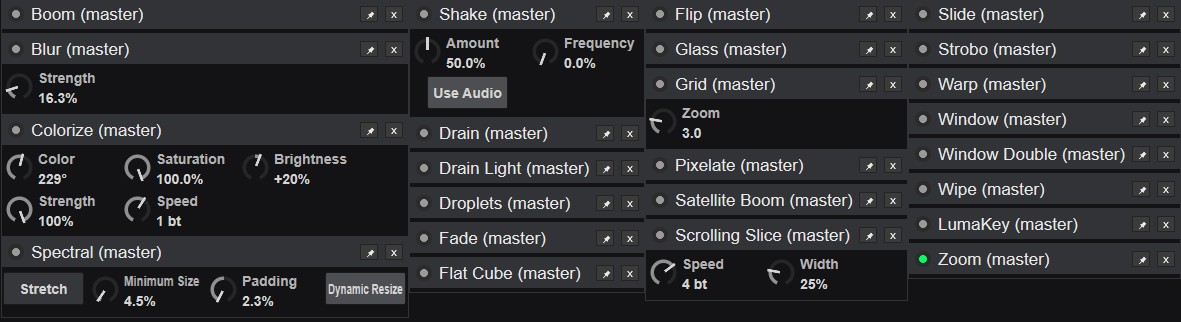
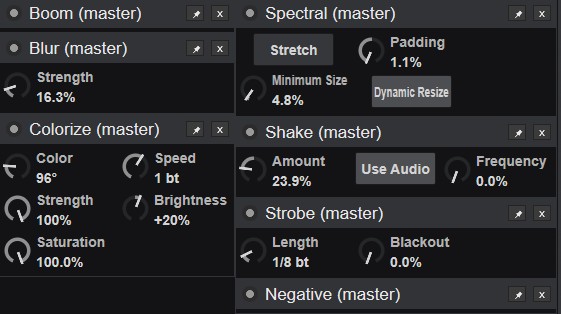
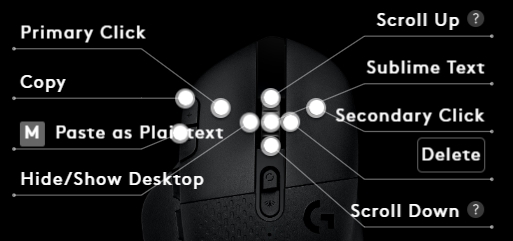

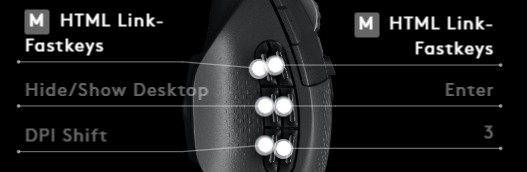

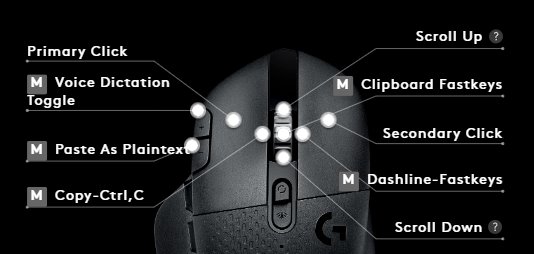




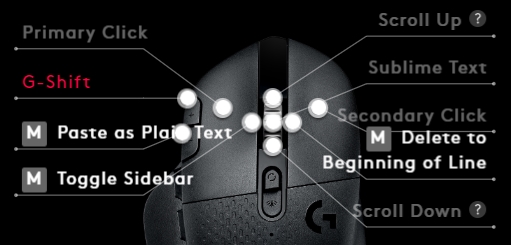

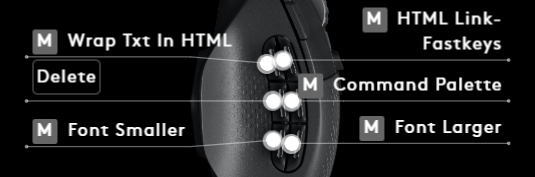
 Xyplorer
Xyplorer